Installation+Deinstallation
CentOS and RHEL
For CentOS and RHEL installation and deinstallation is straightforward using the well known rpm package manager on the command line as root. Testing on CentOS 8 and RHEL 8 will be done as soon as necessary.
Installation
For the installation of RBridge on Centos and RHEL systems you need to download the x86_64.rpm package. Installation is done as follows:
# rpm -i RBridge-8.41-1.x86_64.rpm
#
Package Information
For querying if RBridge is installed, and – if yes – showing exactly which release is installed execute the rpm command with the -q option as follows:
# rpm -q RBridge
RBridge-8.41-1.x86_64
#
Deinstallation
Deinstallation is done with the rpm -e (erase) option as follows (there’s no need to supply the complete package name including the release number, “RBridge” is just enough):
# rpm -e RBridge
#
If you have configured to start RBridge on startup with cron, you will have to undo this step additionally. Also, if you don’t need the file /etc/rbridge.conf anymore you may want to remove this manually.
Debian and Ubuntu Linux (Intel/AMD 64 Bit)
The instructions for Debian-type operating systems and Ubuntu are the same.
Installation
For Debian-type operating systems you need to download the amd64.deb package and use the “dpkg” package manager. Installation is done as follows:
# dpkg -i rbridge_8.41_amd64.deb
Selecting previously unselected package rbridge.
(Reading database ... 111212 files and directories currently installed.)
Preparing to unpack rbridge_8.41_amd64.deb ...
Unpacking rbridge (8.41) ...
Setting up rbridge (8.41) ...
... done !
#
Package Information
For querying if RBridge is installed, and – if yes – showing exactly which release is installed execute the dpkg command with the -l option (and pipe it into egrep) as follows:
# dpkg -l | egrep RBridge
ii rbridge 8.41 amd64 RBridge - a secure remote Ethernet bridge
#
Deinstallation
Deinstallation is done with the dpkg -r (remove) option as follows (there’s no need to supply the complete package name including the release number, “RBridge” is just enough here as well):
# dpkg -r RBridge
(Reading database ... 111218 files and directories currently installed.)
Removing rbridge (8.41) ...
#
If you have configured to start RBridge on startup with cron, you will have to undo this step additionally. Also, if you don’t need the file /etc/rbridge.conf anymore you may want to remove this manually.
Generic Tar-Archive Distribution for x86_64 Linux
On all x86_64 Linuxes you can also install RBridge from the generic tar archive distribution.
Installation
The steps are simple, first you need to extract the tar archive as follows (it’s the .tar.gz distribution file that is being required here):
$ tar xvf RBridge-8.41.tar.gz
./RBridge-8.41/
./RBridge-8.41/README
./RBridge-8.41/rbridge.conf.example
./RBridge-8.41/LICENSE
./RBridge-8.41/rbridge
$
You need just copy the rbridge binary to your desired location (it does not matter where) and populate /etc/rbridge.conf based on the example provided.
Package Information
The tar always archives extracts into a directory with the release in its name.
Additionally, the command “rbridge -r” always displays its own release number (no root permissions required):
$ rbridge -r
8.41
$
Deinstallation
For deinstallation just remove the files and the directory accordingly.
Raspbian (Debian ARM on Raspberry Pi 3 Model B+)
The Raspbian installation package is intended for (and tested on) Raspberry Pi 3 Model B+, it may also work on other Raspberry Pi systems (actually it will very likely work, but you will have to test it by yourself to be sure).
Please note that the Raspberry Pi 3 Model 3+ has a 64 Bit CPU, but the Raspbian OS running on it is a 32 Bit operating system for very good reasons. Consequently, RBridge for Raspbian is also a 32 Bit package.
The architecture specifier that is being used here is “armhf” which stands for “hardware floating point instructions + 32-bit instruction set”.
Installation
For Debian-ARM for Raspberry Pi 3 Model B+ you need to download the armhf.deb package and use the “dpkg” package manager (as usual for Debian generally). Installation is done as follows:
# dpkg -i rbridge_8.41_armhf.deb
Selecting previously unselected package rbridge.
(Reading database ... 119523 files and directories currently installed.)
Preparing to unpack rbridge_8.41_armhf.deb ...
Unpacking rbridge (8.41) ...
Setting up rbridge (8.41) ...
... done !
#
Additionally the packages “libpcap-dev” and “ethtool” are needed, they are installed as follows:
# apt-get install libpcap-dev
...
# apt-get install ethtool
...
Package Information
For querying if RBridge is installed, and – if yes – showing exactly which release is installed execute the dpkg command with the -l option (and pipe it into egrep) as follows:
# dpkg -l | egrep RBridge
ii rbridge 8.41 armhf RBridge - a secure remote Ethernet bridge
#
Deinstallation
Deinstallation is done with the dpkg -r (remove) option as follows (there’s no need to supply the complete package name including the release number, “RBridge” is just enough here as well):
# dpkg -r RBridge
(Reading database ... 119528 files and directories currently installed.)
Removing rbridge (8.41) ...
#
If you have configured to start RBridge on startup with cron, you will have to undo this step additionally. Also, if you don’t need the file /etc/rbridge.conf anymore you may want to remove this manually.
macOS 10
The macOS package is built for and tested on macOS 10.14 (Mojave), but will very likely run on previous macOS versions with no problems.
On macOS the rbridge binary is installed as /usr/local/bin/rbridge and the /opt/RBridge directory is populated.
Installation with visual / GUI Installer
This method is straightforward, just click on the downloaded macOS.pkg package distribution file in the Finder and step through as usual. The starting Installer window displays as follows:
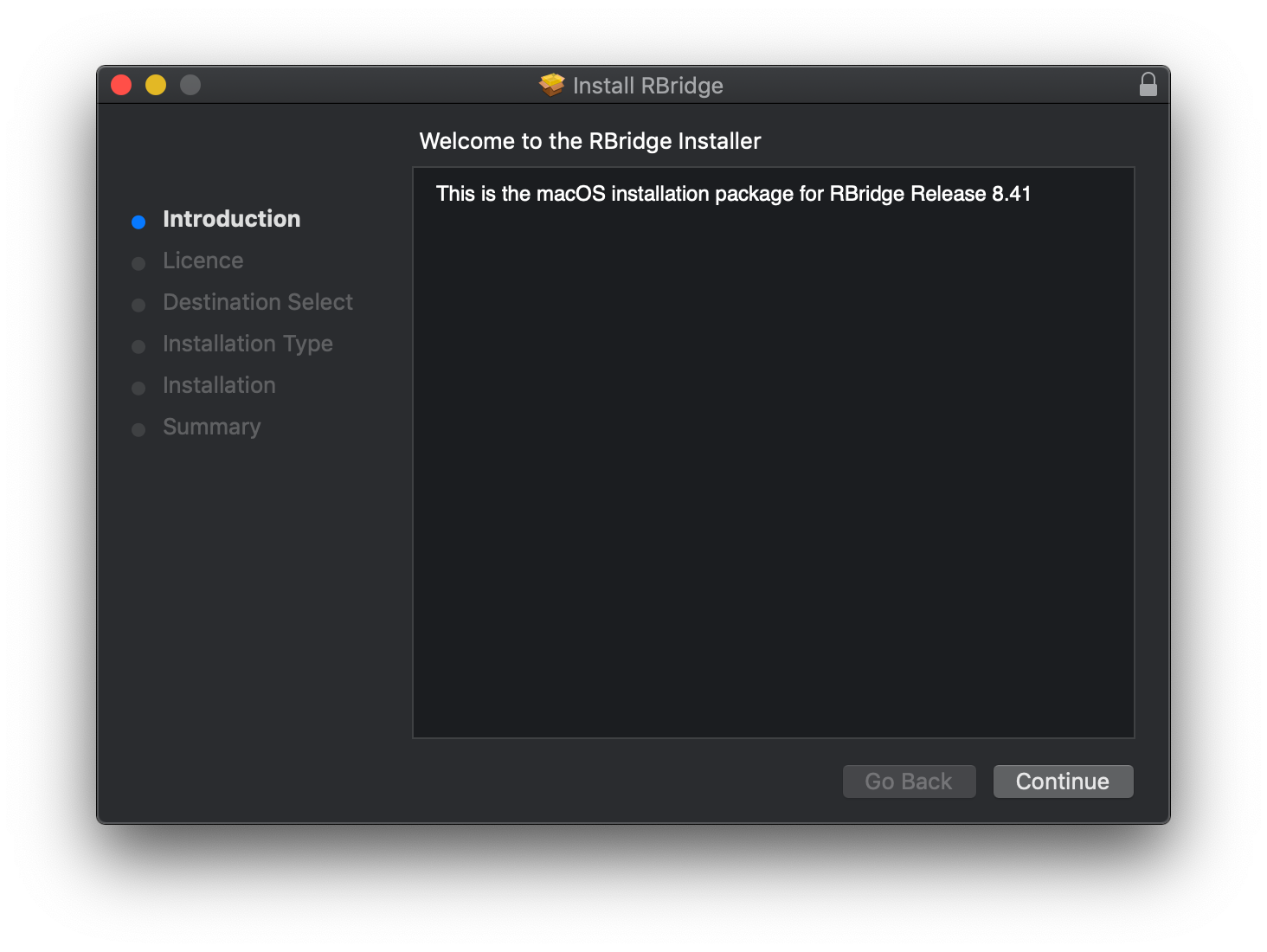
Installation from the command line with the Installer
If you need to install RBridge on macOS from a terminal or ssh connection, you need to invoke the “installer” program as follows:
$ sudo installer -pkg ./RBridge-8.41-macOS.pkg -target /
installer: Package name is RBridge
installer: Upgrading at base path /
installer: The upgrade was successful.
$
Package Information
This command shows you if you have RBridge currently installed on your macOS system:
$ pkgutil --pkgs | egrep rbridge
com.inlab-networks.rbridge
$
If “com.inlab-networks.rbridge” is showing up (the macOS package name), RBridge is currently installed. There’s no release or version information shown. But, fortunately, the command “rbridge -r” always reveals its own release number (no root permissions required):
$ rbridge -r
8.41
$
If you need to know the actual files that have been installed you need to invoke pkgutil as follows:
$ pkgutil --files com.inlab-networks.rbridge
opt
opt/RBridge
opt/RBridge/LICENSE
opt/RBridge/README
opt/RBridge/rbridge.conf.example
usr
usr/local
usr/local/bin
usr/local/bin/rbridge
$
Deinstallation
Deinstallation of .pkg packages on macOS is somewhat cumbersome (historically, the unlink option has been removed from pkgutil with macOS Lion). Therefore, in order to deinstall RBridge you need to execute the following commands manually:
# rm /usr/local/bin/rbridge
# rm -r /opt/RBridge/
# pkgutil --forget com.inlab-networks.rbridge
If you have configured to start RBridge on startup with cron, you will have to undo this step additionally. Also, if you don’t need the file /etc/rbridge.conf anymore you may want to remove this manually.
Starting RBridge on reboot with cron
If you wish to start RBridge automatically on reboot, we recommend to configure this with cron.
This method works exactly the same way on all supported operating systems (Linux CentOS/RHEL, Debian/Ubuntu, ARM (Raspbian) and macOS).
Just edit with “crontab -e” as super user (root) the crontab file and add a line as follows:
@reboot sleep 30; /sbin/rbridge start
The only thing that may vary is the location of the rbridge binary, if unsure where it actually sits just execute a “which rbridge” as root.
The “sleep 30” makes sure that the network configuration is set up and ready before RBridge starts.